Importing Reports
You can import legacy intelligence reports in PDF format and add critical metadata to these reports.
Once saved, the metadata is permanently associated with the reports thereby ensuring the integrity and consistency of report records across the platform.
To import a new report, do the following:
-
Login to the platform.
-
Click the Collaborate module and then select the Import Reports sub-module.
The Import Reports sub-module page is displayed.
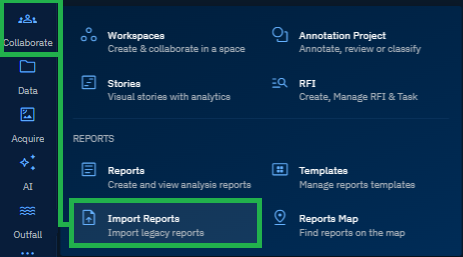
The Import Reports page is displayed.
-
In the Import Reports sub-module page, do one of the following:
-
Drag and drop the report in the Import Reports panel
OR
-
Click the + icon to upload the PDF file.
-
-
Select the uploaded report to open the report and the Edit Report panel.
-
In the Edit Report panel, do the following:
- Click the Add Location button to pick a geo-location. In case the report does not mention a geo-location. Then you can add a location. You can add more than one geo-location for a single report. The locations you select will be used to display the report on the map.
- Select the appropriate date in the Report Release Date field.
- Provide a short summary about the report in the Description field.
- Tag an associated Target. It is recommended that target is previously created.
- Click the Add Target button and select a previously created target from Target Manager to assign a geo-target to the report.
- Select type of classification (for example, Confidential, Secret) from the Classification Level drop-down menu.
- Select a type of report (for example, IMINT, HUMINT,SIGINT, OSINT, and so on) that you are uploading in the Report Type drop-down menu.
-
Click the Save button to complete the process of importing a new report and adding metadata to the report.
It is NOT permitted to edit the metadata once the report has been saved. Currently only .pdf files are supported.